Session replay enables you to record users navigating through your website or mobile app and play back the individual sessions to watch how real users use your product.
🚧 NOTE: Mobile recording is currently only available on Android and is considered
beta. Check out the mobile recording page.
Step one: Install our JavaScript web library
If you already have our JavaScript library or snippet installed, you can skip this step.
Option 1: Add the JavaScript snippet to your HTML Recommended
This is the simplest way to get PostHog up and running. It only takes a few minutes.
Copy the snippet below and replace <ph_project_api_key> and <ph_client_api_host> with your project's values, then add it within the <head> tags at the base of your product - ideally just before the closing </head> tag. This ensures PostHog loads on any page users visit.
You can find the snippet pre-filled with this data in your project settings.
Once the snippet is added, PostHog automatically captures $pageview and other events like button clicks. You can then enable other products, such as session replays, within your project settings.
Option 2: Install via package manager
And then include it in your files:
If you don't want to send test data while you're developing, you can do the following:
If you're using React or Next.js, checkout our React SDK or Next.js integration.
Step two: Enable session recordings in your project settings
Enable session recordings in your PostHog Project Settings.
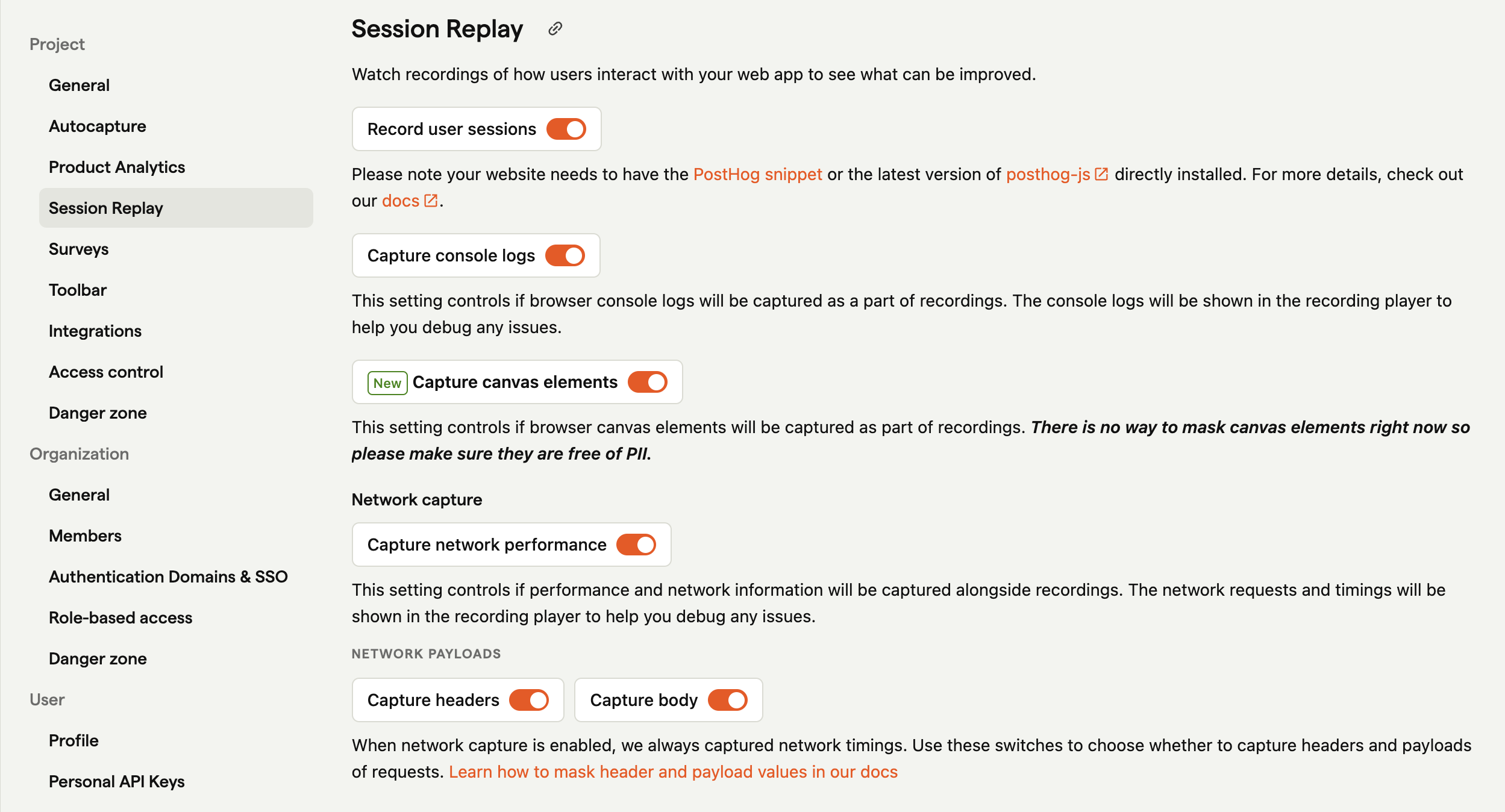
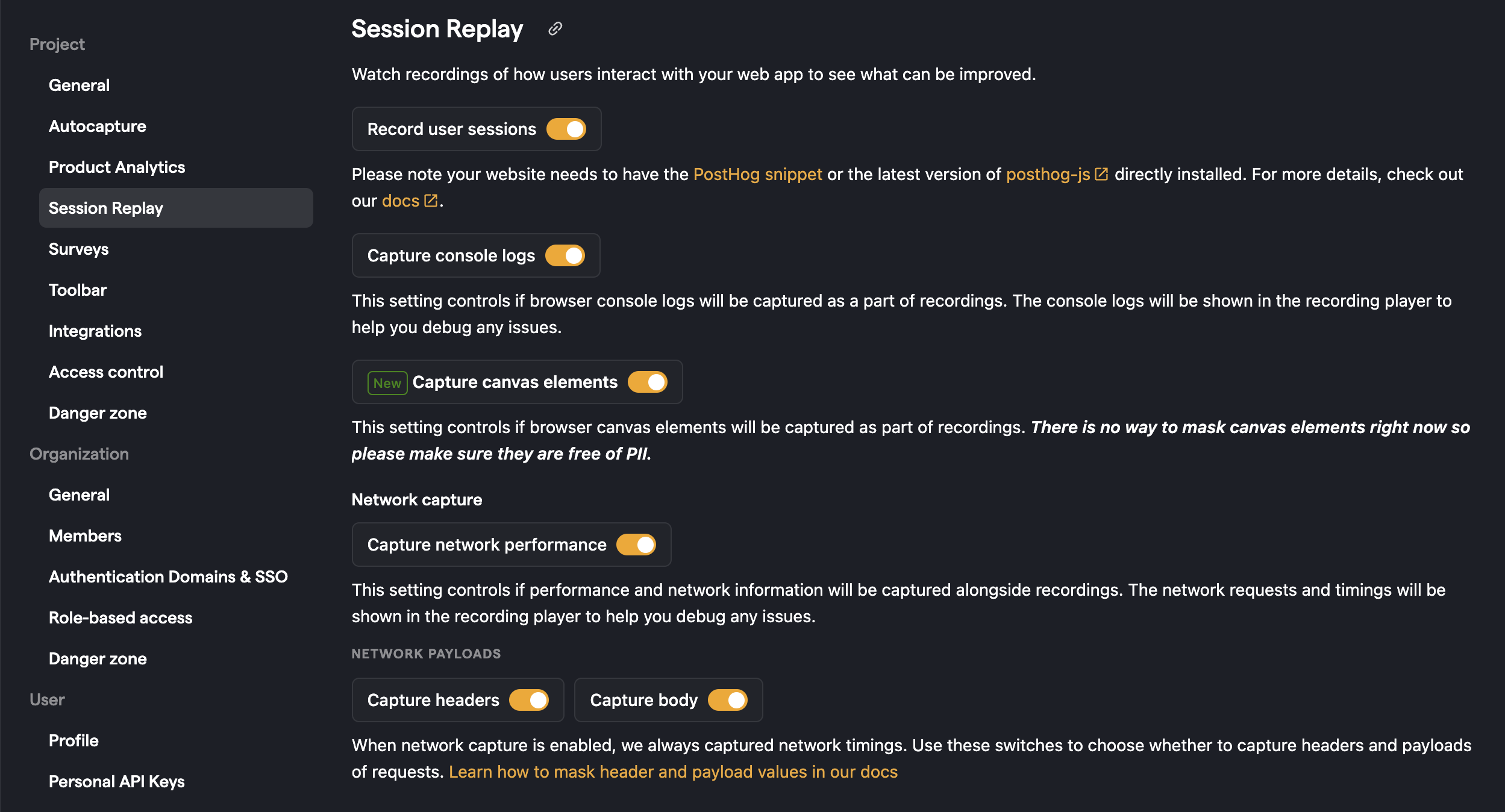
Once enabled, the library will start recording sessions by default.
They can be toggled off in the by setting the disable_session_recording: true flag in the config.
Users who opt out of event capturing will not have their sessions recorded.
Note on using Segment's SDK: Session Replay does not work if you send data using Segment's SDK as this data is not collected. If you use Segment, you may want to add the PostHog library as well – (make sure to only send regular event data from one source).
How to ignore sensitive elements
You may want to hide sensitive text or elements in your replays. See our privacy controls docs for how to do this.